How to Restore Files Stored on the CLAS Linux Network From MacOS
Restores are only available on NAS (CLAS Linux network file space, as mounted network file space).
Introduction
CLAS Linux network attached storage are backed up with a unique NetApp technology called Snapshots. The Snapshot feature allows you to recover files and directories that were deleted, corrupted or altered on your network drives with out intervention from the CLAS Linux Group.
A Snapshot is a frozen, hidden, read-only view of files and folders at a specific point in time. The CLAS Linux Group have scheduled a number of different Snapshots to help users with their restore needs as follows:
- A hourly Snapshot is taken each hour. The last twenty four hourly Snapshots are available to view.
- A nightly Snapshot is taken each night at 12:00AM. Seven nights of nightly Snapshots are available to view.
- A weekly Snapshot is taken each Sunday at 12:00AM. Four weeks of weekly Snapshots are available to view.
- A monthly Snapshot is taken each month at 1:00AM on the first day of the month. Three monthly Snapshots are available to view.
To access Snapshots of your files, cd into the hidden, read only "~snapshot" directory contained in each directory. If you've deleted a directory and are trying to restore the deleted file/directory, you'll need find the appropriately named backup folder, named by the time the snapshot was taken.
Snapshots are stored as follows:
hourly.x daily.x weekly.x monthly.x
Where:
x is the date and timestamp of the snapshot
Here's an example on how to access your hidden "~snapshot" directory on the mac:
From the Finder, select Go > Go to Folder.... At the "Go to the folder:" prompt, type in "/Volumes/<username>/~snapshot" and press ok as shown below:
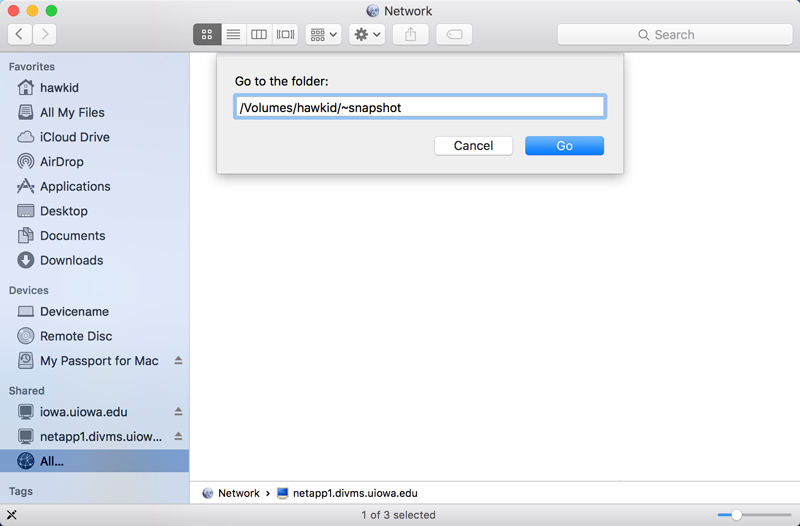
Select the appropriate directory name, based upon the time of backup you want to restore from and then just navigate into the directory and use Apple+C and Apple+V (cut and paste) to restore the file to your network share, or local hard drive.
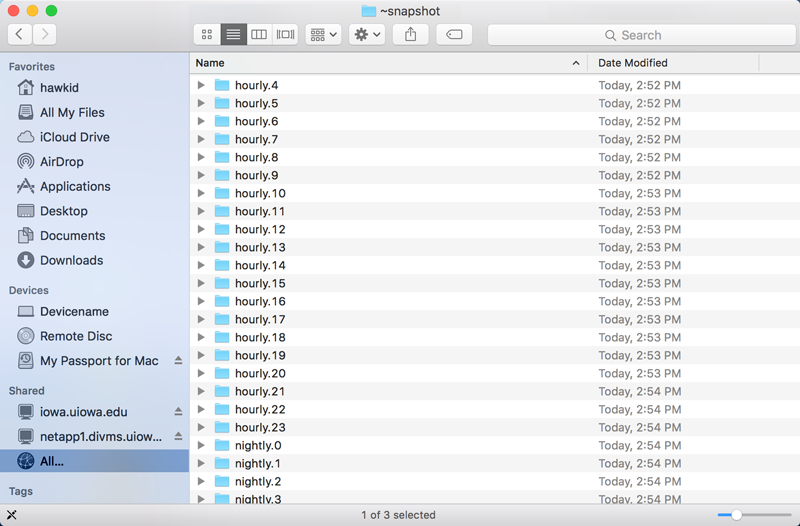
Since the ~snapshot directory is hidden, it will disappear from the Finder when you're not using it or least expect it, so it may be necessary to re-access it using the "Go to Folder..." stop outlined previously. Similarly, you can restore the file by using the Terminal application using Linux tools as described here.
If you still can't find the file or directory you're looking for, or are looking for files older than a week or two, send an email to request@divms.uiowa.edu.