Breadcrumb
Remote File Access from Windows
Prerequisites
You must have a CLAS Linux computer account.
Your computer must be connected to the campus network (either wired or wireless or remotely via the campus VPN service).
Instructions
Click the Start Menu icon. Right-click on File Explorer and select "Map Network Drive" from the menu.
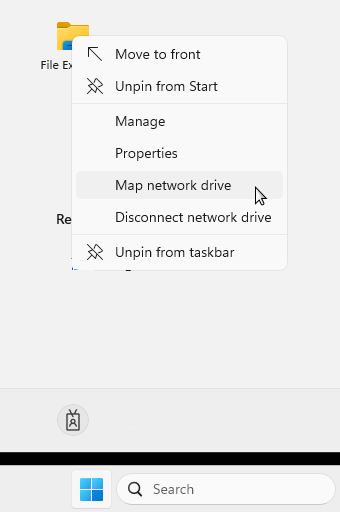
In the "Map Network Drive" dialog, enter the following two sets of information depending on which files you would like to access. Below is an incomplete list of shares. Other shares may be available. Contact the CLAS Linux Group if you're working on a project to find out its share name.
Drive* Folder Files in Specified Folder I: \\clasnetappvm.iowa.uiowa.edu\<username>
(replace <username> with your HawkID; this is only valid for faculty and staff)Allows access to all the files in your Unix home directory. Permissions on new files and directories are set securely so that other users cannot access them. W: \\webedit.divms.uiowa.edu\homepage Allows access to the files for your website (if you have one). Permissions on new files and directories are set so that the web server can read them. * The CLAS Linux Group recommends using these drive letters ("I" for home directory and "W" for website), but you can use any available drive letter instead.
If your computer IS connected to the Iowa domain or it is CLAS managed.
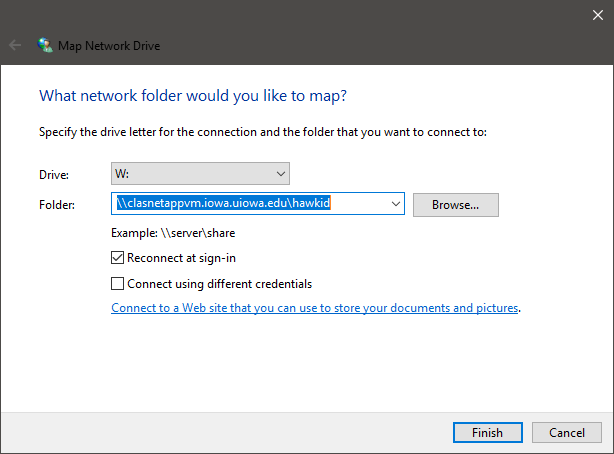
If your computer IS NOT connected to the Iowa domain or it is SELF managed.
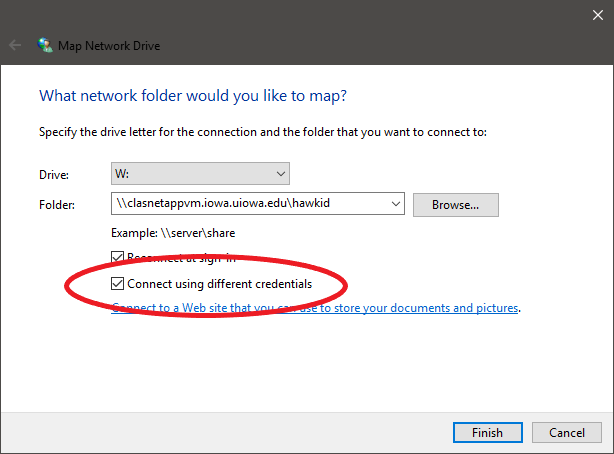
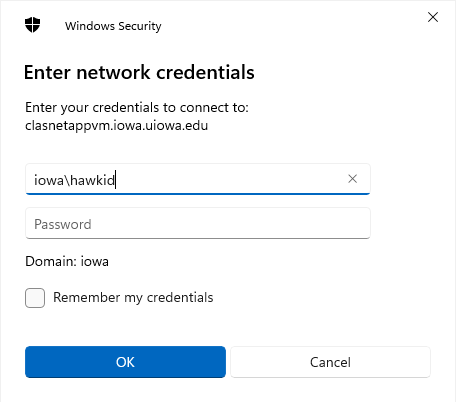
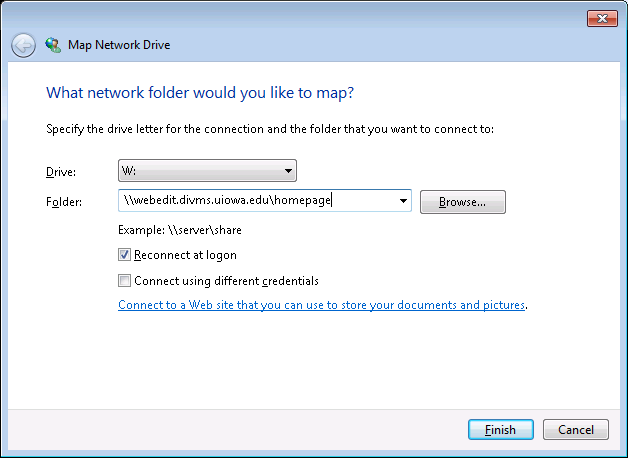
If you would like this drive to appear in "My Computer" the next time you login/reboot, make sure "Reconnect at logon" is checked. This usually only works if you have an Iowa domain connected/CLAS managed machine.
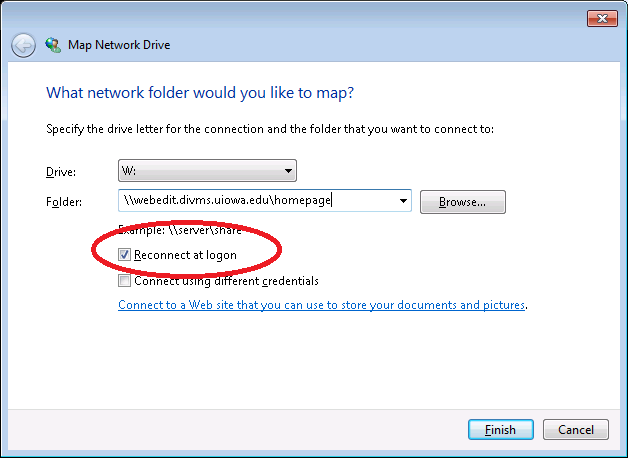
- If everything was successful, a new window will open up showing you the contents of the share you just mapped.
If you click on the This PC icon in the File Explorer window, you will see an additional network drive. Opening the drive will give you access to your files.
