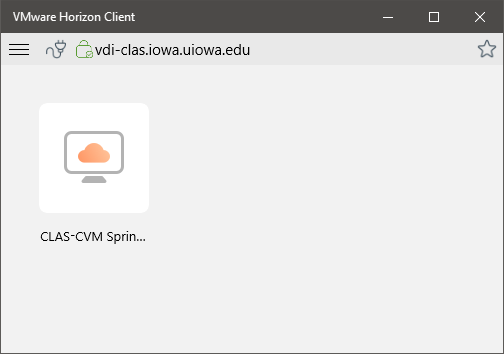Using the Omnissa Horizon Client on Windows
Installation
- Download the Omnissa Horizon Client. Under the "Omnissa Horizon Client for Windows" click the "GO TO DOWNLOADS" link
- Click the "Download now" link
- Once the download completes, double click downloaded installer and install it (admin password to your PC will be required)..
- Once the installation completes, start the Omnissa Horizon Client
Configuration
- Click "Add Server"
- Enter vdi-clas.iowa.uiowa.edu for the name of the connection server and click Connect:
Type in your HawkID for the "User Name:" and your Hawkid password in the "password" box.
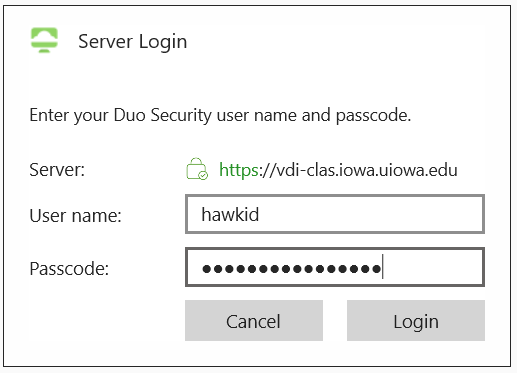
Enter the appropriate passcode option (1-4) n the "Passcode" prompt". IF YOU GET AN ACCESS DENIED ERROR, you need to enroll in DUO 2 factor here .
Double click on the "CLAS-CVM Spring/Fall 20xx" icon to launch the connection to the virtual desktop: