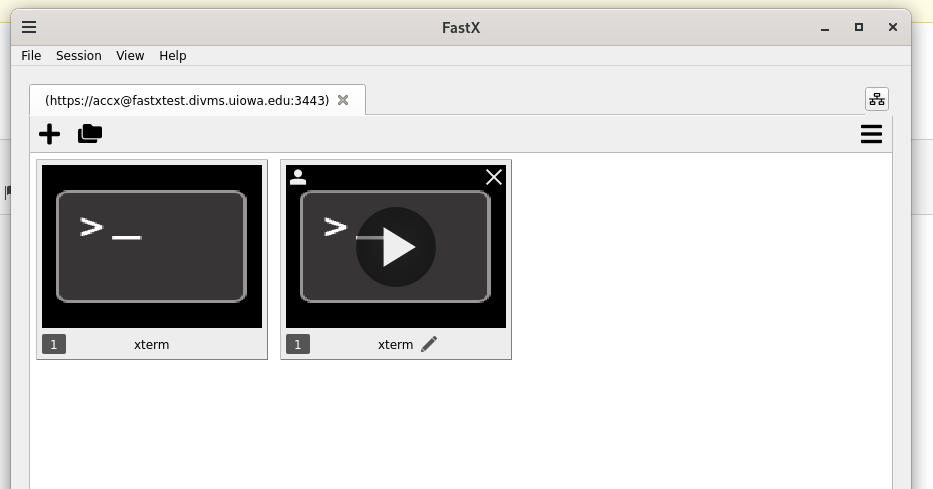Breadcrumb
Remote Linux Access/FastX Desktop Client
Desktop Client
If you currently use the FastX2 desktop client in lieu of the web interface you will need to upgrade your desktop client install to FastX3. Unfortunately the new desktop client does not work with old install of FastX, and the old desktop client will not work the latest release of FastX3.
To access the Argon HPC download and install the FastX2 client.
Restrictions
The FastX desktop client can be accessed from anywhere on the Internet.
Certain OpenGL based applications and/or other graphically intensive applications (like YouTube) will not work well in a FastX session.
Please use only blank screen settings for xscreensaver. The animated screen savers waste server resources.
When you are finished please LOG OUT. If you do not log out you can RECONNECT by clicking an existing session and using the "play" shaped button.
Desktop client install instructions
Use any browser to connect to: FastX3 Client Download
Download and install the version appropriate to your operating system.
Launch the desktop client. Choose the "+" symbol to create a connection.
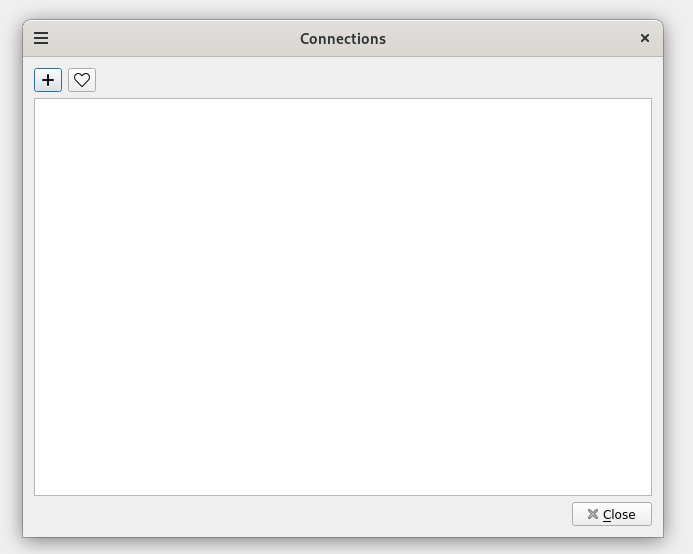
Fill in the connection information as below using your own HawkID in the user field. You can use ssh or https as a connection method and examples for each are shown (https is preferred). For SSH, use port 40 not 22 and you have to have SSH keys configured if using SSH.
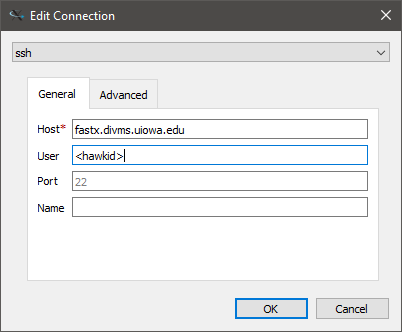
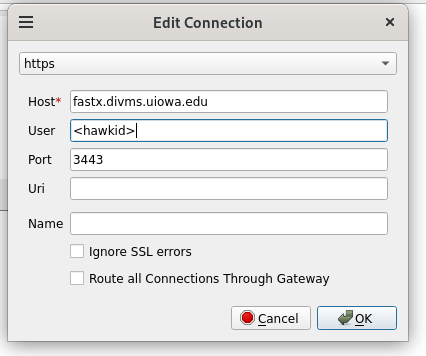
Click on the connection you created to connect
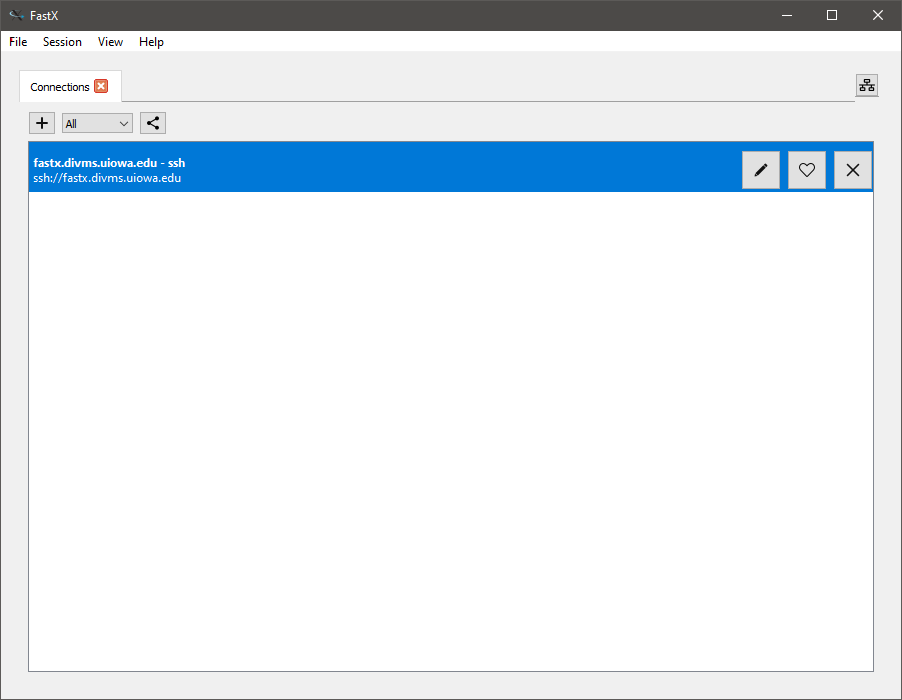
Once you are logged in to your connection you can choose to create a session by clicking the + button which will present you a choice of desktop sessions:
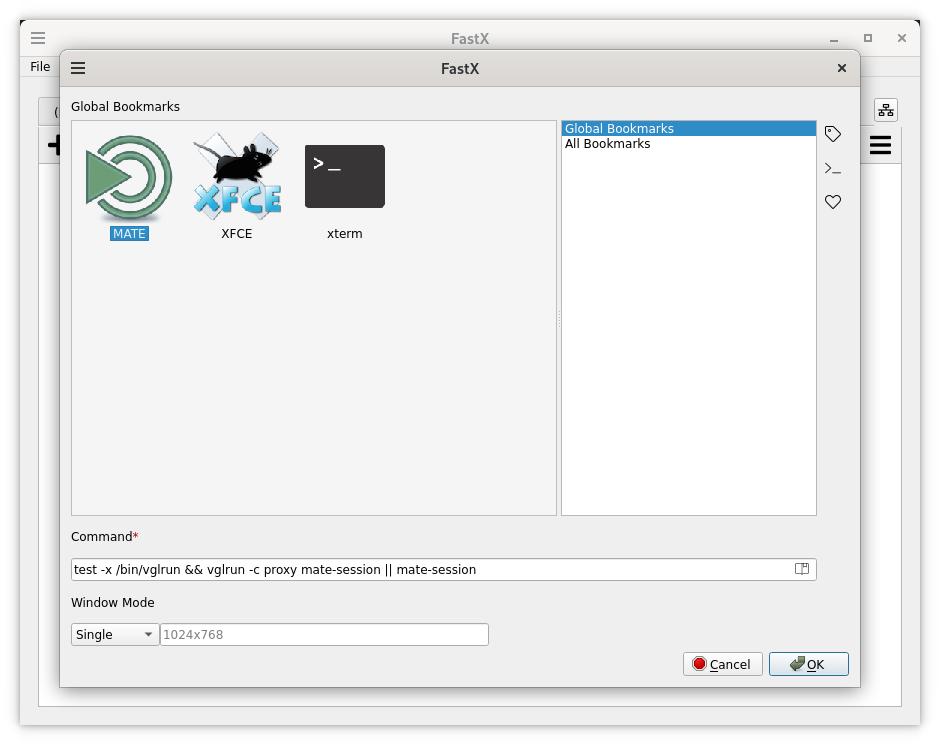
If you have existing sessions you may see the option to reconnect to them: